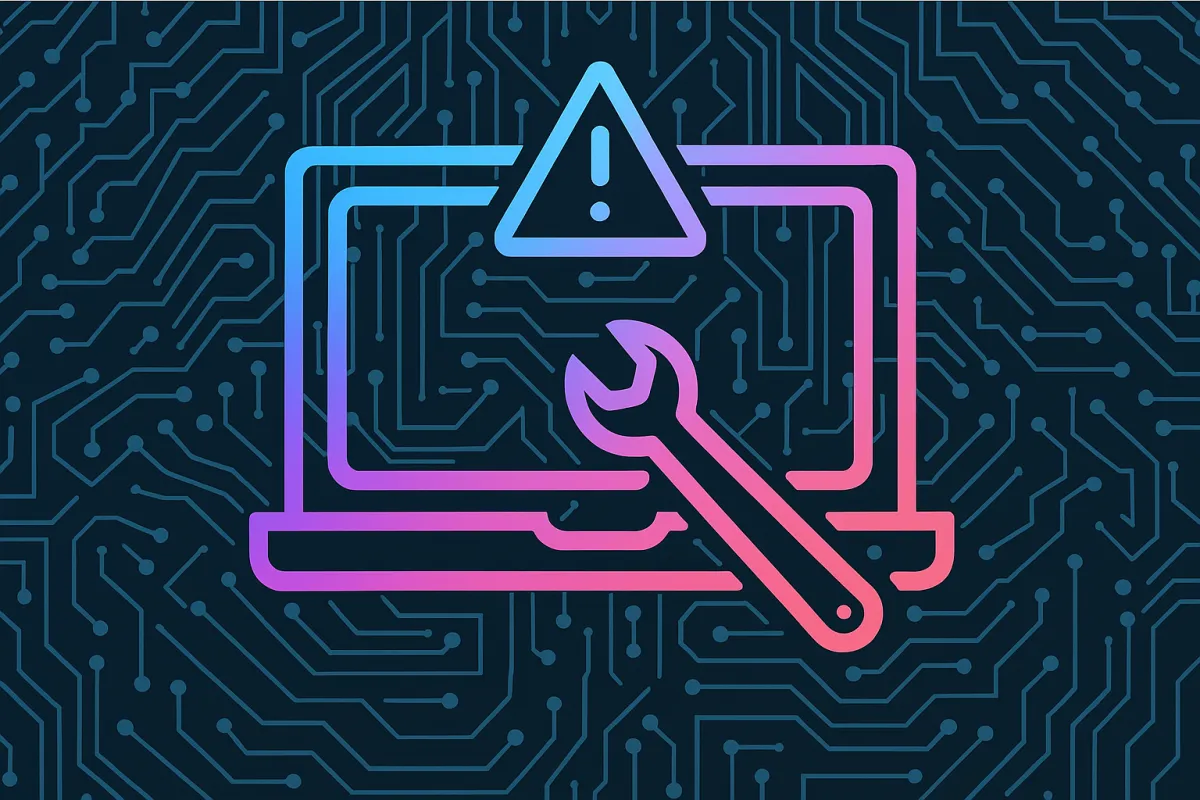Instruction Set
Generating An Image In Google Gemini:
You may need AI-generated images for many reasons like for work, school, or infographics for fun. Generating images in Google Gemini is simple, easy, and quick to do. Sometimes hand-drawn art is too hard to make for the everyday person, so start by heading to Gemini.Google.com. Once you're there, you’ll be able to type exactly what you want to see—whether it’s a specific scene, style, or concept—and Gemini will create a visual for you in seconds. This tool is perfect for students creating presentations, marketers building campaigns, or anyone needing original graphics. No design experience is required—just your imagination.
1. Head to Gemini.Google.com
This is how you access the AI using the website. Alternatively, you can access Google Gemini by downloading the app on your phone. Because Google Gemini is ran on Google’s servers and not your electronic device, you can run it on anything from a phone to a computer or laptop.
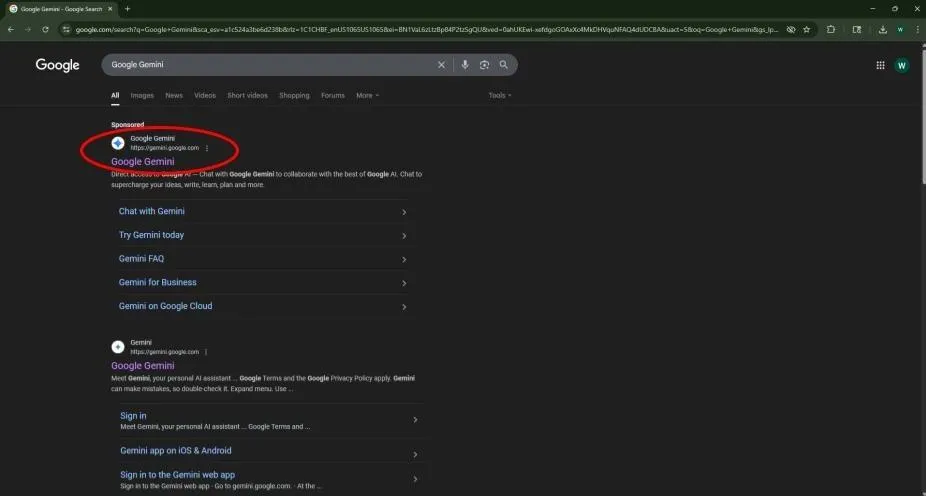
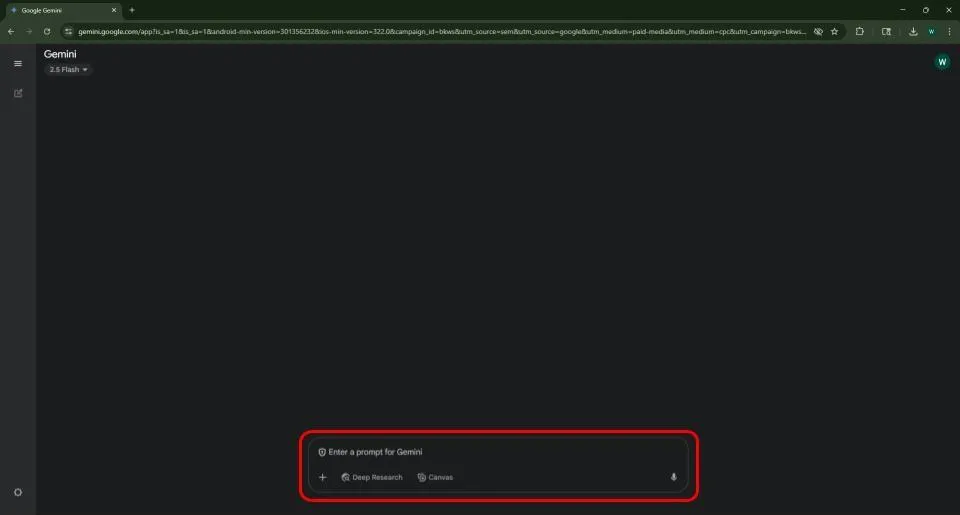
2. Click on the textbox
This is where you type questions or requests into Gemini.
The plus (+) button in the bottom left lets you upload files from your computer for Gemini to use in future inquiries. For example, if you wanted help identifying an animal in a photo, you could upload the photo and ask your question.
Enabling the “Deep Research” button gives you more in-depth answers on the topic you’re asking about. (Note: “Deep Research” does not affect image generation.)
Turning on the “Canvas” button allows Gemini to generate documents for you, similar to a Google Doc.
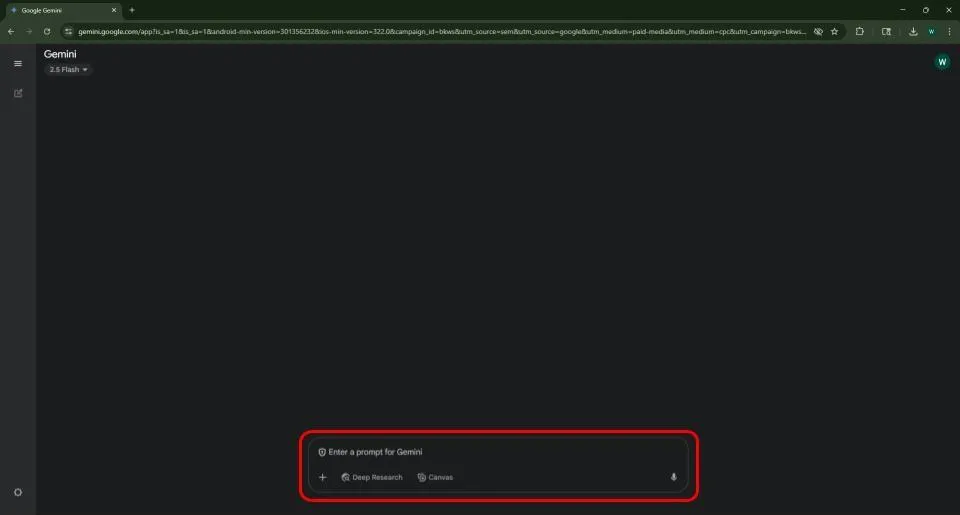
3. Type your request and submit
After Gemini generates an image, there are several options to customize or manage your result. At the top right, hovering over your prompt reveals a pencil icon which is circled in red—clicking it lets you edit the prompt and regenerate a new image. Below the image on the left, you can like or dislike the result to give feedback. The circular arrow lets you retry the generation with the same prompt. The three connected circles icon is for sharing the image directly to Google Docs, email, and more. Next to that is the copy icon, which saves the image to your clipboard for quick pasting. The three dots offer extra options like text-to-speech or reporting the image. Finally, the button on the far right allows you to scroll through all previous versions Gemini created for the same prompt.
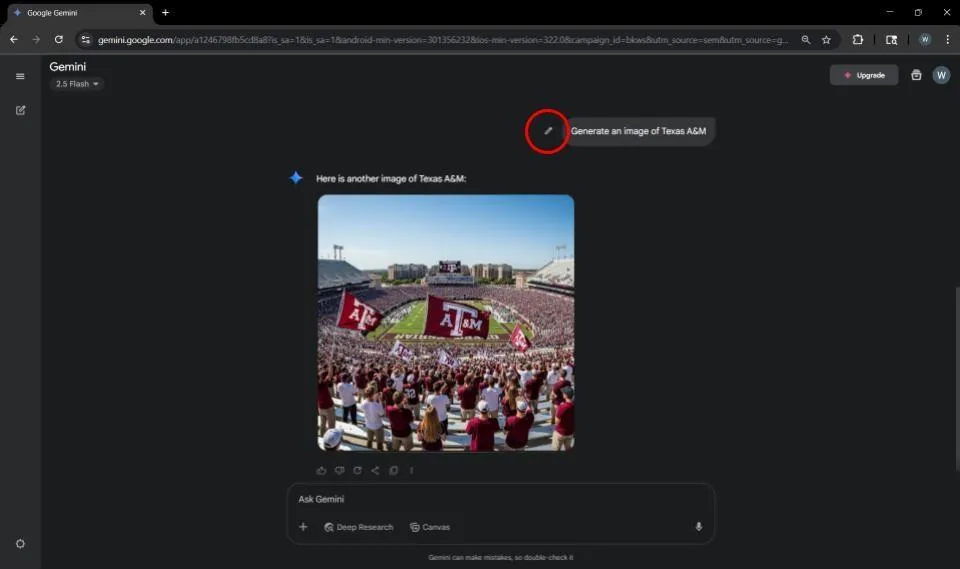
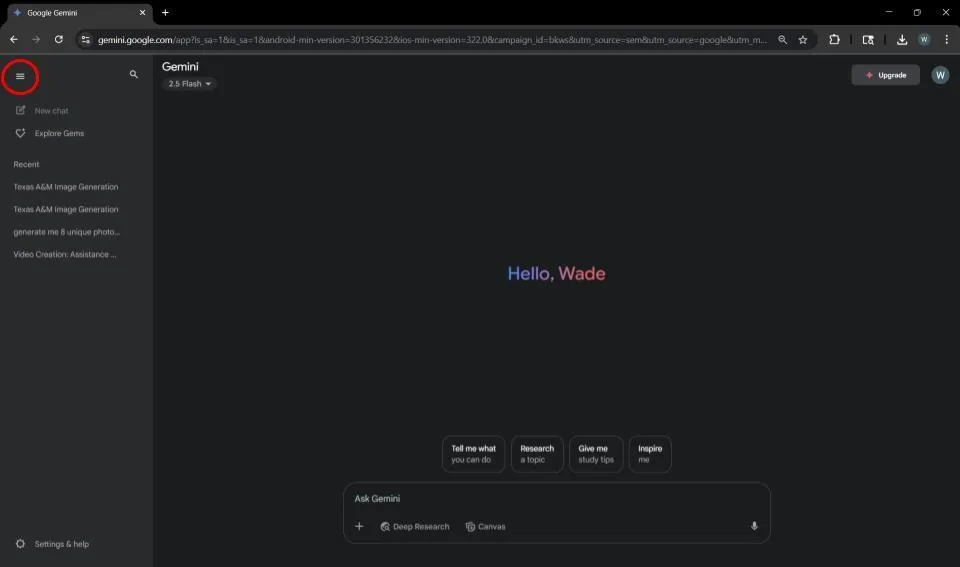
4. Organization
The top left button, made of three bars (circled in red), lets you collapse or expand the side menu so you can choose whether to keep it visible while using Gemini. Below that, the “New Chat” button starts a fresh conversation and adds a new tab. “Explore Gems” allows you to interact with different AI personalities, though their accuracy may vary. Below “Recent” shows your past conversations and helps keep things organized. To the right of the menu toggle is a magnifying glass that lets you search through all your chats. Finally, the button just below “Gemini” lets you switch between two models: Flash, a fast all-purpose option, and Pro, which is better for reasoning, math, and code.
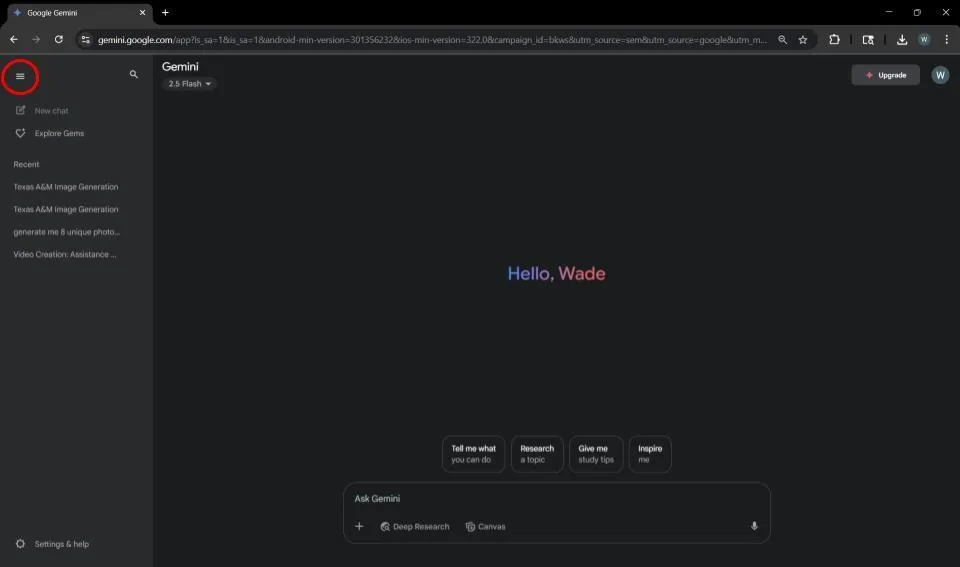
5. Maximizing Gemini
To get the best results from Gemini, how you write your prompt matters. Try to be as specific and descriptive as possible, especially for image or text generation. Instead of saying “write something about dogs,” try “write a friendly, 100-word paragraph about golden retrievers for a 5th-grade science class.” The more direction you give, the more useful the output. You can also chain tasks—like asking it to generate a paragraph and then summarize it. For longer projects or documents, the “Canvas” tool makes editing easier. And don’t forget to use thumbs up/down feedback to help improve future responses.
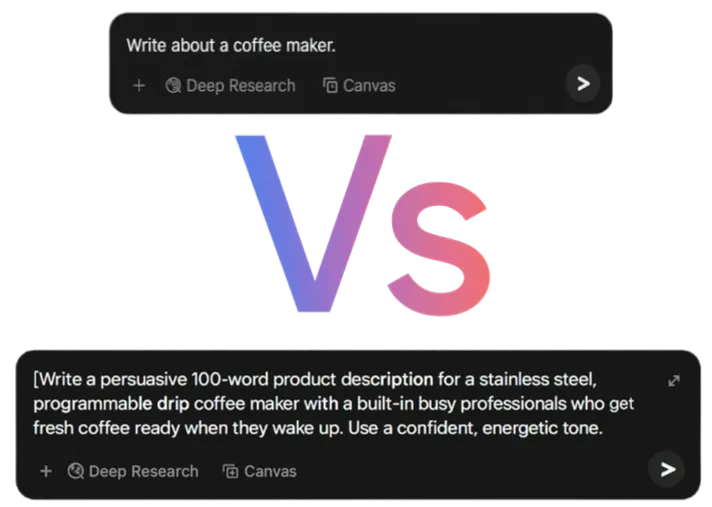
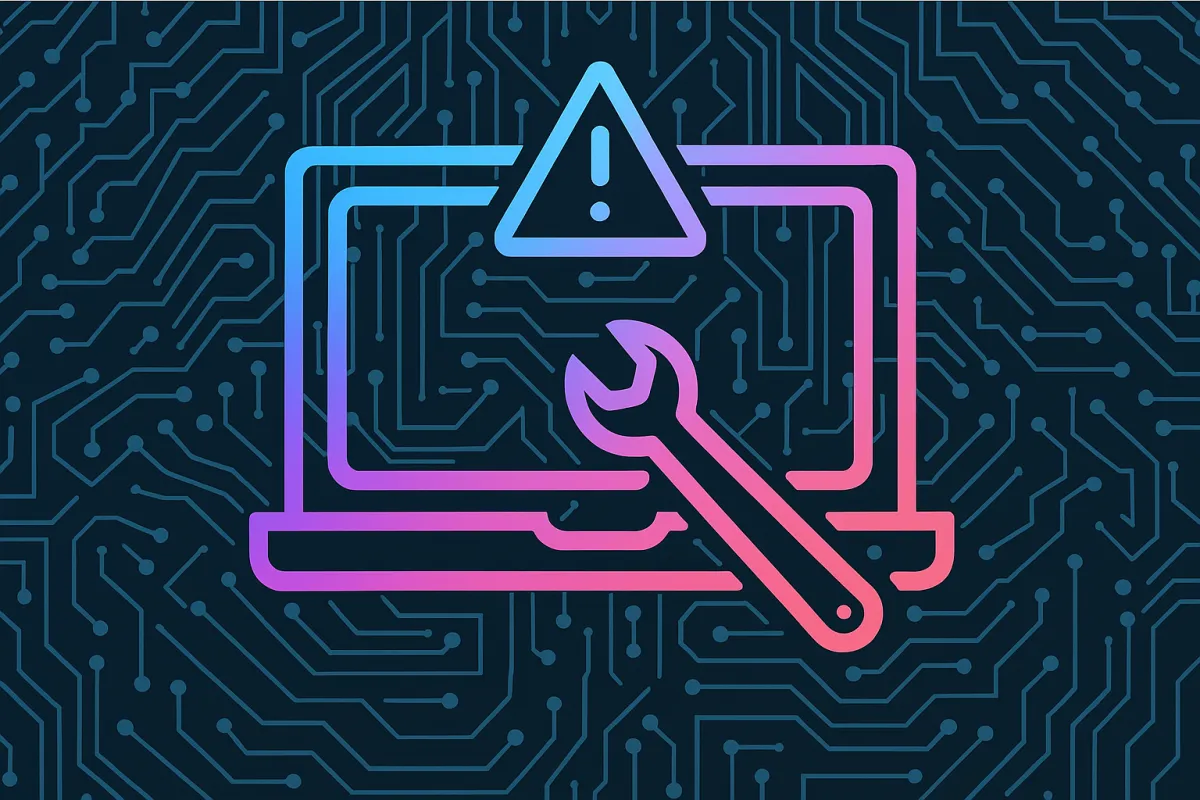
6. Troubleshooting
If Gemini doesn’t respond as expected, there are a few quick steps that can resolve most issues. First, try refreshing the page (CTRL + R) or closing and reopening the app. This solves many minor glitches. Check that you’re signed into your Google account and connected to stable internet—Gemini runs entirely on Google’s servers, so connection quality matters. If file uploads fail or image generation freezes, try using a different browser like Google Chrome or clearing your cache. Switching between “Pro” and “Flash” models can also help if one is acting slow. Still stuck? Use the three-dot menu next to your prompt to report problems directly to Google support.